How to Set / Refresh / Flush WordPress Permalinks?
Permalinks are the URLs used to access posts, pages, and other content on your WordPress site. Sometimes, you may need to set, refresh, or flush permalinks to ensure that your links work correctly or to resolve issues. Here’s how to manage permalinks in WordPress:
#### Step 1: Access WordPress Admin Dashboard
1. **Log in to Your WordPress Admin**:
- Go to `http://yourdomain.com/wp-admin` (replace `yourdomain.com` with your actual domain) and log in with your admin credentials.
#### Step 2: Set or Update Permalink Structure
1. **Navigate to Permalink Settings**:
- In the WordPress dashboard, go to "Settings" and then click on "Permalinks."
2. **Choose Permalink Structure**:
- **Common Settings**: Select one of the common structures, such as "Post name" or "Day and name," depending on how you want your URLs to appear.
- **Custom Structure**: If you prefer a custom permalink structure, you can enter it in the "Custom Structure" field. You can use tags like `%postname%`, `%category%`, and `%author%` to customize your URLs.
3. **Save Changes**:
- After selecting or entering your desired permalink structure, click the "Save Changes" button to update your permalinks.
#### Step 3: Refresh or Flush Permalinks
1. **Automatic Refresh**:
- Simply saving changes in the Permalink Settings usually refreshes the permalink structure automatically. This process updates your `.htaccess` file (if applicable) and ensures that the new permalink structure is applied.
2. **Manually Flush Permalinks (if needed)**:
- If you experience issues with permalinks not updating or functioning correctly, you can manually flush the permalinks:
1. **Access the Permalink Settings**: Go to "Settings" > "Permalinks" in your WordPress dashboard.
2. **Click “Save Changes”**: Without making any changes, click the "Save Changes" button. This action will flush the permalinks and refresh the rewrite rules.
#### Step 4: Troubleshoot Permalink Issues
1. **Check .htaccess File** (for Apache servers):
- Ensure that the `.htaccess` file in your WordPress root directory is writable and contains the correct rewrite rules. The file should include code similar to:
```apache
# BEGIN WordPress
<IfModule mod_rewrite.c>
RewriteEngine On
RewriteBase /
RewriteRule ^index\.php$ - [L]
RewriteCond %{REQUEST_FILENAME} !-f
RewriteCond %{REQUEST_FILENAME} !-d
RewriteRule . /index.php [L]
</IfModule>
# END WordPress
```
- If necessary, you can manually edit or reset this file.
2. **Check Server Configuration**:
- Ensure that your server configuration allows for permalink rewriting. If you use an Nginx server, you may need to adjust your server configuration files accordingly.
3. **Clear Caches**:
- Clear your browser and any caching plugins or services to ensure that you are seeing the most recent version of your site.
### Additional Tips
- **Use SEO Plugins**:
- SEO plugins like Yoast SEO or Rank Math can help manage and optimize your permalinks.
- **Regular Maintenance**:
- Regularly check your permalinks and update your settings as needed to maintain a well-structured and SEO-friendly URL system.
By following these steps, you can effectively set, refresh, or flush permalinks in WordPress, ensuring that your site’s URLs are correctly configured and functional.