How You Can Easily Install Auto SSL Certificate In Your Website?
Installing an SSL certificate is essential for securing your website and protecting user data. Many hosting providers offer AutoSSL, which automates the process of obtaining and installing SSL certificates. Here's a step-by-step guide on how to easily install an AutoSSL certificate for your website using cPanel.
#### Step 1: Access Your cPanel Account
1. **Log in to cPanel**:
- Navigate to the cPanel login URL provided by your hosting provider (e.g., `yourdomain.com/cpanel`).
- Enter your credentials to log in to your cPanel account.
#### Step 2: Locate the SSL/TLS Status
1. **Find SSL/TLS Status**:
- In the cPanel dashboard, look for the "Security" section.
- Click on "SSL/TLS Status" or "SSL/TLS" to manage your SSL certificates.
#### Step 3: Initiate AutoSSL
1. **Run AutoSSL**:
- In the "SSL/TLS Status" page, you will see a list of your domains and their SSL status.
- Click the "Run AutoSSL" button. This will initiate the process to automatically obtain and install an SSL certificate for your domains.
2. **Select Domains (if needed)**:
- If you have multiple domains or subdomains, ensure that the ones you want to secure are selected.
3. **Confirm and Start**:
- Confirm your selection and start the AutoSSL process. The system will automatically generate and install SSL certificates for your domains.
#### Step 4: Verify SSL Installation
1. **Check SSL Status**:
- Once AutoSSL has completed, check the SSL/TLS Status page again to ensure that the SSL certificates have been successfully installed.
- The status should indicate that SSL is active and properly configured.
2. **Test Your Website**:
- Open your web browser and navigate to `https://yourdomain.com` to verify that the SSL certificate is working.
- Look for the padlock icon in the address bar, which signifies a secure connection.
3. **Verify Across All Subdomains**:
- If your site has subdomains (e.g., `sub.yourdomain.com`), ensure that they are also secured with SSL.
### Additional Tips
- **AutoSSL Providers**:
- Most cPanel installations use Let’s Encrypt or a similar provider for AutoSSL certificates. Verify which provider is used and check their documentation if you encounter issues.
- **Automatic Renewals**:
- AutoSSL typically includes automatic renewal of certificates, so you won’t need to manually renew them unless there is a specific issue.
- **Force HTTPS**:
- To ensure that all traffic is redirected to the HTTPS version of your site, consider setting up a redirect in your .htaccess file or through your hosting control panel.
- **Contact Support**:
- If you experience issues with AutoSSL or need assistance, contact your hosting provider’s support team for help.
By following these steps, you can easily install an AutoSSL certificate for your website, enhancing its security and providing a better experience for your visitors.